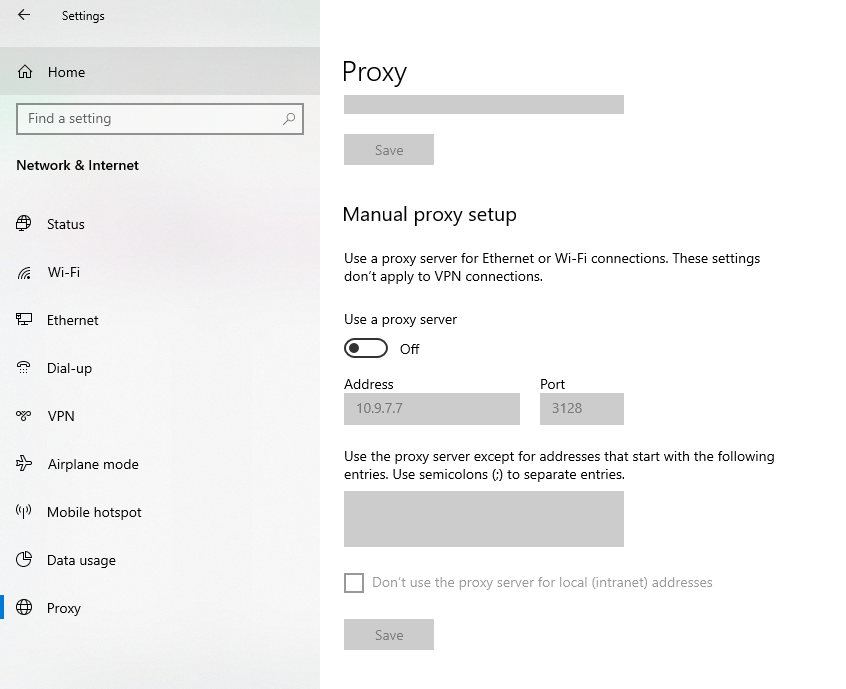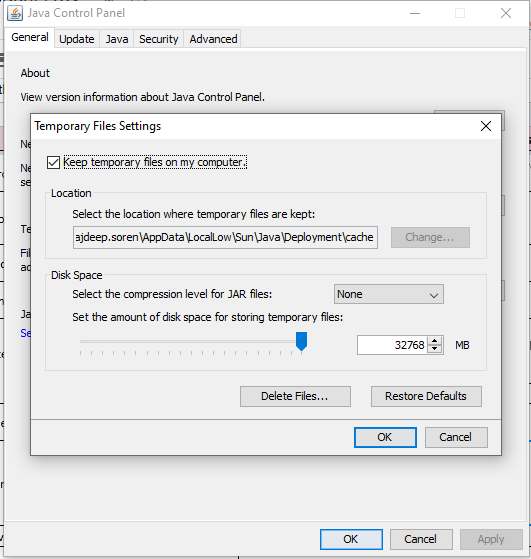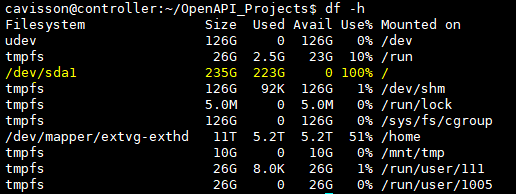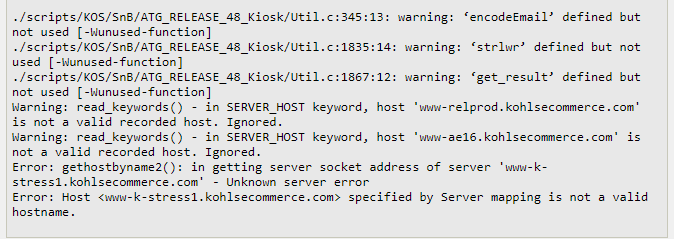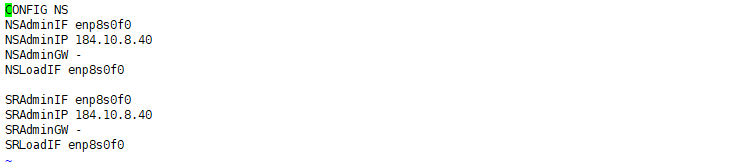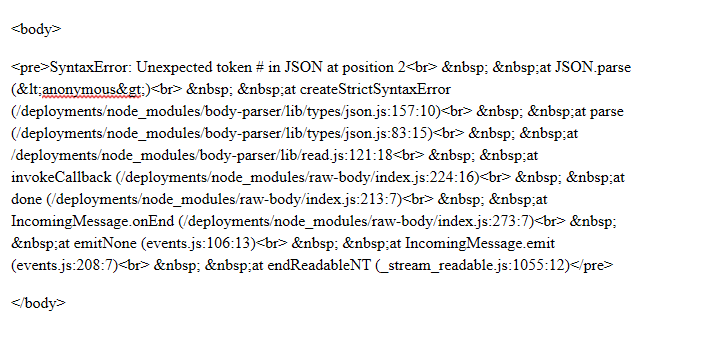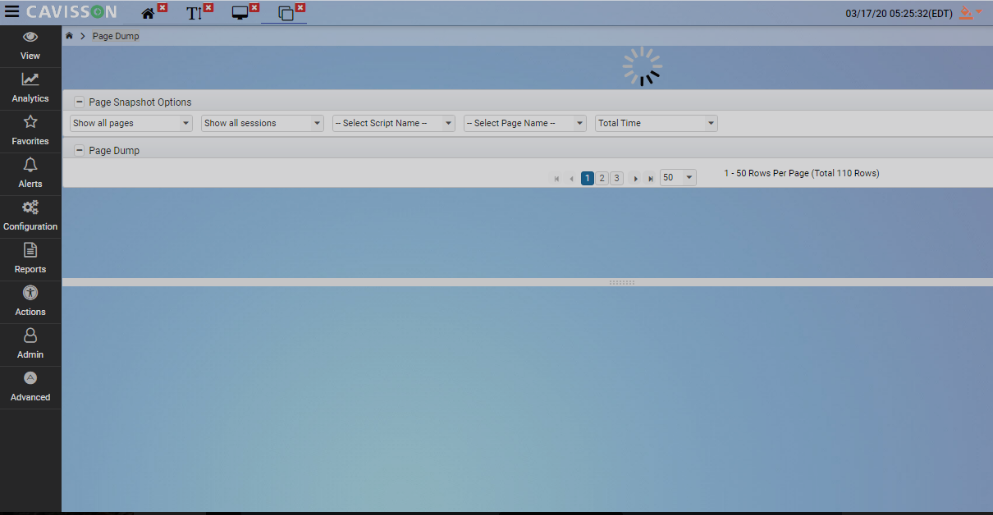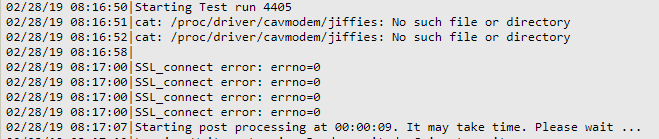Unable to open Script Manager |
| Possible Reasons #3 | Due to old cache present in Java settings. |
| Steps to Diagnose | — |
| Commands to validate / Solution | Go to java settings of the system and clear all the caches. |
| Possible Reasons #4 | Jar files missing on the server. |
| Steps to Diagnose | Need to check no one has tempered the lib directory under
$NS_WDIR/webapps/netstorm/WEB-INF. To get $NS_WDIR, type command : echo $NS_WDIR in CLI. |
| Commands to validate / Solution | We can re-upgrade the controller with same build. |
| Possible Reasons #6 | Disk space is full on the server.
|
| Steps to Diagnose | Check the exceptions and disk space of the server. |
| Commands to validate / Solution | Create some space on the server. |
| Possible Reasons #7 | Memory not available in the server. |
| Steps to Diagnose | Check the exceptions at catalina.out file of tomcat and available memory of the server. |
| Commands to validate / Solution | Need to stop the unwanted process of the server or need to reconfigure the heap memory allocated in site.env. |
| Possible Reasons #8 | Old java version present on the system. |
| Steps to Diagnose | Need to check the Error logs for compatibility. |
| Commands to validate / Solution | Need to update the java version to the latest. |
Unable to record script |
| Possible Reasons #1 | Host name is not reachable.
|
| Steps to Diagnose | Wget or telnet the remote server to which we need to make connection. |
| Commands to validate / Solution | Need to check the connectivity between the netstorm and website and make it available. |
| Possible Reasons #2 | Proxy of the browser is not set.
|
| Steps to Diagnose | Check the proxy settings under browser settings in script manage. |
| Commands to validate / Solution | There is a chance that we may require proxy settings in order to record script from client server. Make the correct entry of proxy in script browser settings. |
| Possible Reasons #3 | The default script to which the script manager tries to open is not in correct format. |
| Steps to Diagnose | Using CLI, need to check the flow of the script. |
| Commands to validate / Solution | Make the required changes in the flow of the script. |
Unable to view script |
| Possible Reasons #1 | User is not having the access to view script. |
| Steps to Diagnose | Check the accessibility of the user under admin tab in left panel in NetStorm home page:
Admin –> Access Control |
| Commands to validate / Solution | Provide access to the user for write permission. |
Unable to compile script |
| Possible Reasons #1 | Unknown page name error due to not defined in flow. |
| Steps to Diagnose | Check the script’s registration.spec file. |
| Commands to validate / Solution | Need to define the page name in flow. |
| Possible Reasons #2 | Netbits missing in /home/cavisson/etc/cav.conf
|
| Steps to Diagnose | Check cav.conf file for netbits. |
| Commands to validate / Solution | Need make entry of netbits in cav.conf |
| Possible Reasons #3 | Package missing in script. |
| Steps to Diagnose | Check the script flow file for imports of packages. |
| Commands to validate / Solution | Need to import the respective package in script. |
Getting error while testing services through script |
| Possible Reasons #1 | Header passed in the script is in wrong format. |
| Steps to Diagnose | Need to check the script. |
| Commands to validate / Solution | Need to pass the header in correct format in script. |
Request not passing in encoded format |
| Possible Reasons #1 | NS APIs have not been used to encrypt request. |
| Steps to Diagnose | Verify the script in script manager and look for NS APIs have been used or not in flow file. |
| Commands to validate / Solution | If not used, ‘ns_encode_specific_eval_string()’ can be used for the same to get expected result. |
Unable to start test. Core is formed |
| Possible Reasons #1 | Buffer size allocated to variable is small compared to size it needs to handle. |
| Steps to Diagnose | Need to check the script and validate the variables where size is allocated.
For core check at /home/cavisson/core_files path |
| Commands to validate / Solution | Increase the buffer size of the variable declared in script. |
Request failure in script body |
| Possible Reasons #1 | |
| Steps to Diagnose | Check the size of the request passed in script. |
| Commands to validate / Solution | Please keep the body in JSON file and add the file in script using CAVINCLUDE. |
Unable to create scenario |
| Possible Reasons #1 | User is not having the access to create scenario. |
| Steps to Diagnose | Check the accessibility of the user under admin tab in left panel :
Admin –> Access Control |
| Commands to validate / Solution | Give access to the user for write permission. |
Unable to start test |
| Possible Reasons #1 | License error.  |
| Steps to Diagnose | Error will show, license is not valid. |
| Commands to validate / Solution | Need to contact the Cavisson team. |
| Possible Reasons #2 | Script issue. |
| Steps to Diagnose | Need to compile and check if the script is correct. |
| Commands to validate / Solution | Correct the script from script manager and check by compiling the script. |
| Possible Reasons #3 | |
| Steps to Diagnose | Data file contains no data. |
| Commands to validate / Solution | Correct the script from script manager and check by compiling the script. |
| Possible Reasons #5 | Stack size issue |
| Steps to Diagnose | Check if core is forming at /home/cavisson/core_files path and stack size defined in scenario is enough. |
| Commands to validate / Solution | Increase the stack size in scenario |
Test is taking time to start |
| Possible Reasons #1 | Debug mode is ON in scenario 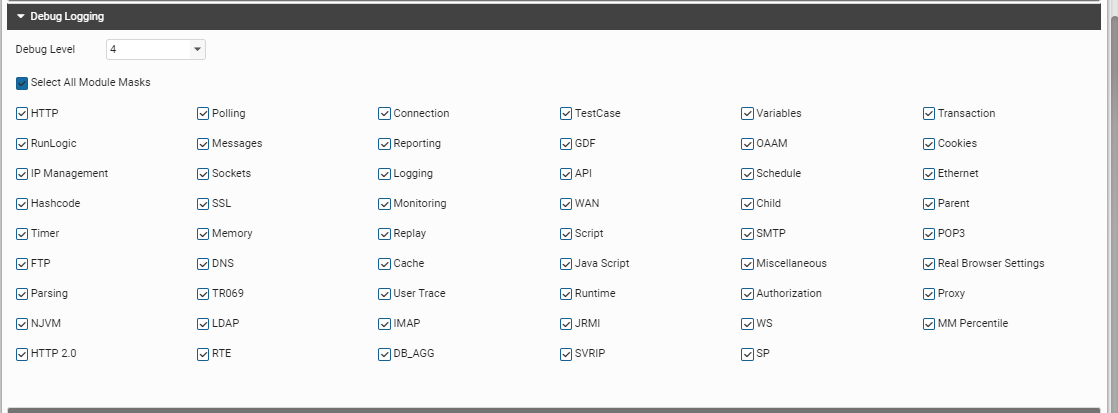 |
| Steps to Diagnose | Check if the debug is ON in scenario. |
| Commands to validate / Solution | Disable the debug mode using scenario GUI. |
Unable to see page dump |
| Possible Reasons #1 | Logging is not enabled in scenario. 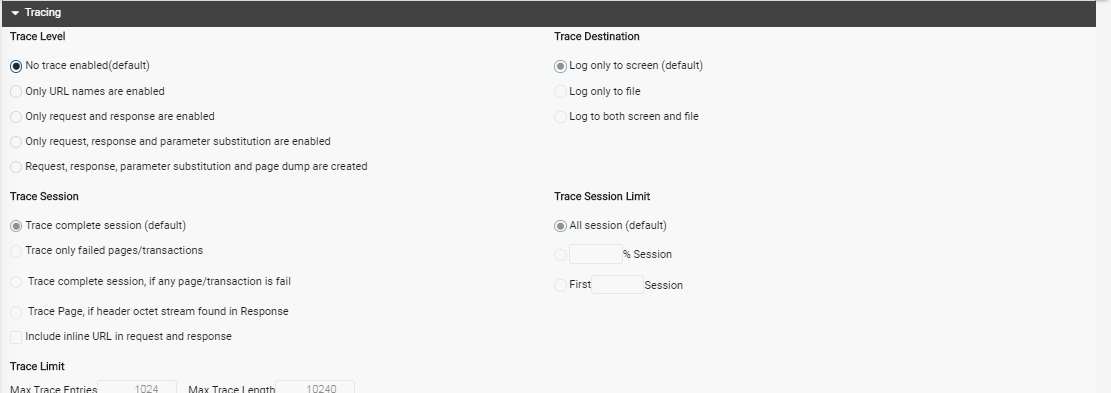 |
| Steps to Diagnose | Check the scenario |
| Commands to validate / Solution | Need to enable the logging in scenario. |
| Possible Reasons #3 | pg_bulkload is not installed properly. |
| Steps to Diagnose | Check for lilbraries required by pg_bulkload like bison-3.0, flex-2.5.37 and pam_1.1.3 |
| Commands to validate / Solution | Need to reinstall pg_bulkload. Contact Cavisson team, if further help needed. |
Getting SSL handshake failure in test |
| Possible Reasons #2 | Wrong server name used in scenario. |
| Steps to Diagnose | Check the scenario configuration. |
| Commands to validate / Solution | Correct the host server name used in scenario and rerun the test. |
Unable to hit all transactions |
| Possible Reasons #1 | There is a chance of page failures. |
| Steps to Diagnose | Check failures in http failures under Test metrics. |
| Commands to validate / Solution | Enable the Continue session on page failure in scenario. |
Unable to hit https transactions |
| Possible Reasons #1 | Due to Accept-Encoding Header, which the server is not accepting. |
| Steps to Diagnose | Validate it using Postman request. |
| Commands to validate / Solution | Disable the Accept-Encoding Header in request. |
Unable to route to host servers defined in scenario for more than 4 |
| Possible Reasons #1 | Unable to make connection with the server |
| Steps to Diagnose | SERVER_SELECT_MODE is set to 1 in scenario by default. Which limits the use of host servers identical to first server host used. |
| Commands to validate / Solution | Make the SERVER_SELECT_MODE to 0. |
Unable to achieve TPS |
| Possible Reasons #1 | G_TRACING is enabled for all logs. 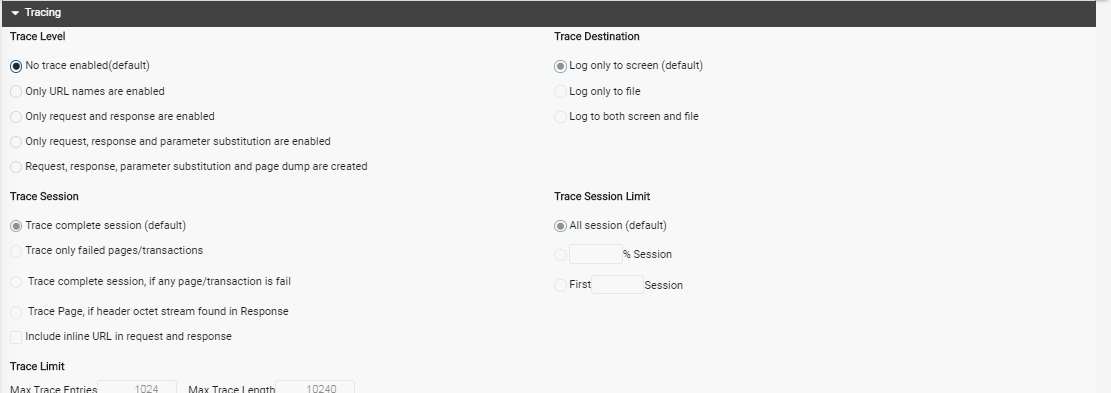 |
| Steps to Diagnose | Check the scenario configuration for logging reports. |
| Commands to validate / Solution | Enable G_TRACING for failed session only. |
| Possible Reasons #2 | Amount of http Failures are more. 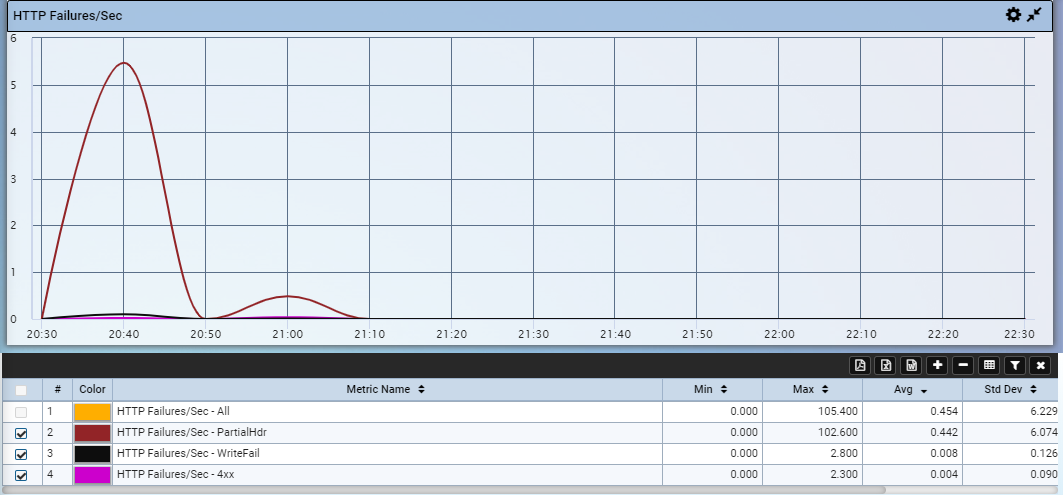 |
| Steps to Diagnose | Check the http error graph of the test run. |
| Commands to validate / Solution | Decrease the timeout time in scenario. |
User dropped in test |
| Possible Reasons #1 | Progress interval is less compared to total number of CPU core used in scenario. |
| Steps to Diagnose | Need to check the scenario . |
| Commands to validate / Solution | Increase the Progress interval and decrease the number of CPU used. |
Test not stopped after defined duration |
| Possible Reasons #1 | Test is in paused state |
| Steps to Diagnose | Check if someone has paused the test. |
| Commands to validate / Solution | Resume the test and it will automatically stop. |
| Possible Reasons #2 | Loop used in scenario, based on random number generated. |
| Steps to Diagnose | Check the script for any loop used, which makes the user go on forever execution of transactions. |
| Commands to validate / Solution | Correct the script and limit the random to specific value. |
| Possible Reasons #3 | Running test with only CPU thread and multiple groups. |
| Steps to Diagnose | Check the scenario configuration |
| Commands to validate / Solution | Increase the number of CPU threads in scenario or set G_RAMP_DOWN_METHOD ALL 2 0. |
Unable to open Jenkins UI |
| Possible Reasons #1 | Jenkins is not running on server. |
| Steps to Diagnose | Run the command : /etc/init.d/jenkins status. It will show status of jenkins whether it is running or not. |
| Commands to validate / Solution | Start the jenkins process and check Jenkins UI. |
Unable to install Jenkins HPI |
| Possible Reasons #1 | Jenkins is not properly installed on server. |
| Steps to Diagnose | Run the command : /etc/init.d/jenkins status. It will show error. |
| Commands to validate / Solution | Reinstall the jenkins on server. |
Unable to generate NetStorm Performance Report |
| Possible Reasons #1 | netstorm.checkRuleReport.format is set to 0 in $NS_WDIR/webapps/sys/config.ini |
| Steps to Diagnose | Check the config.ini file for the keyword value. |
| Commands to validate / Solution | Enable the netstorm.checkRuleReport.format to 1 and restart the tomcat of the controller. |
Unable to update rule in check profile |
| Possible Reasons #1 | Steps not followed properly to update check profile. |
| Steps to Diagnose | Need to know the exact step followed. |
| Commands to validate / Solution | Steps needs to be done to update rule.
1.Select rule for update. 2.Change value in rule which needs to be changed. 3.Click Add Rule. 4.Click Save Rule. |
Facing error while scheduling task through Jenkins |
| Possible Reasons #1 | Mismatch in netstorm build and netstorm jenkins hpi used. |
| Steps to Diagnose | Compare the netstorm build version and netstorm’s jenkins api used. |
| Commands to validate / Solution | Use the correct netstorm jenkin api matching the netstorm build. |
Not getting report on mail |
| Possible Reasons #1 | Sendmail is not running. |
| Steps to Diagnose | Check whether the sendmail is running or not using command: /etc/init.d/sendmail status. |
| Commands to validate / Solution | Start the sendmail, using command: /etc/init.d/sendmail start. |
| Possible Reasons #2 | Check profile’s rule not configured properly in testsuite. |
| Steps to Diagnose | Check the jenkins testsuite configuration. |
| Commands to validate / Solution | In jenkins testsuite configuration, correct the checkprofile rule. |