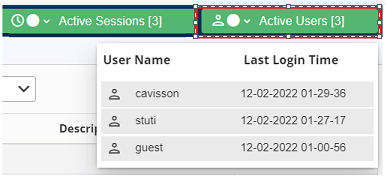To view the Audit log, navigate to User Options ![]() , and click the Audit Log option.
, and click the Audit Log option.
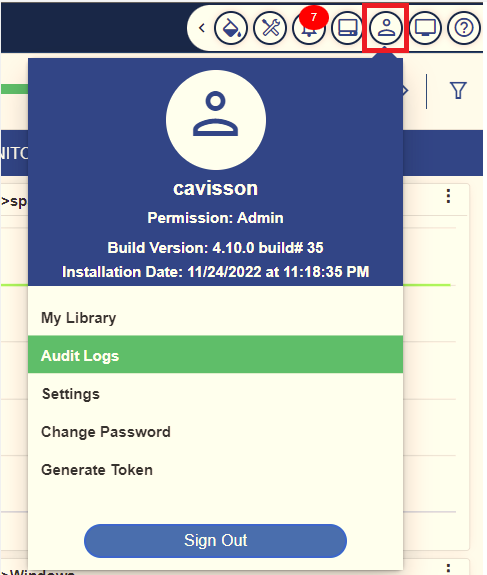
This displays the Audit Log window with logged in user details, such as: User Name, IP, and Login Time. At the top-right corner, the count of active sessions and active users is displayed.
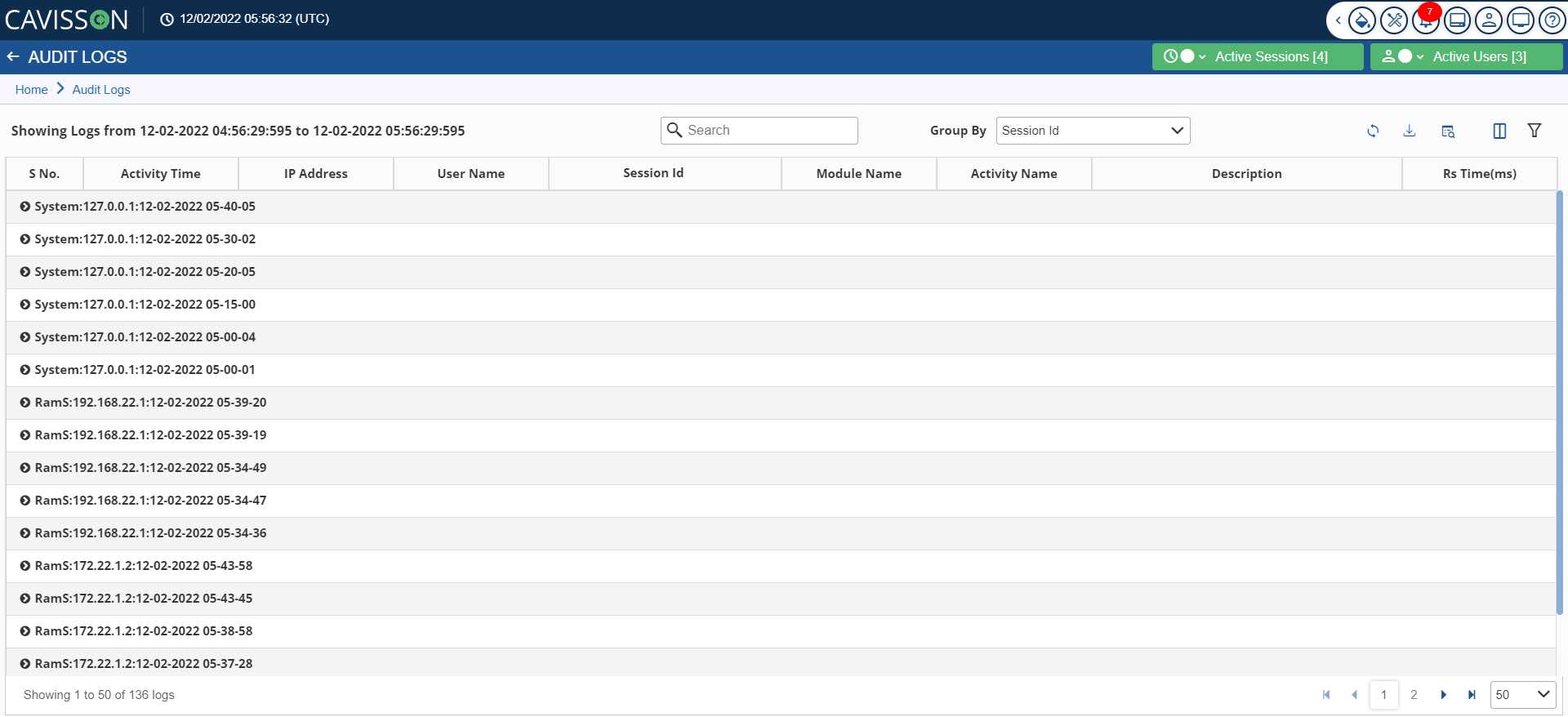
Upon expanding the record, detailed activities of the user along with the various details, such as: Activity Time, IP Address, Session ID, User Name, Module Name, Activity Name, Description and Response Time (ms) is displayed.
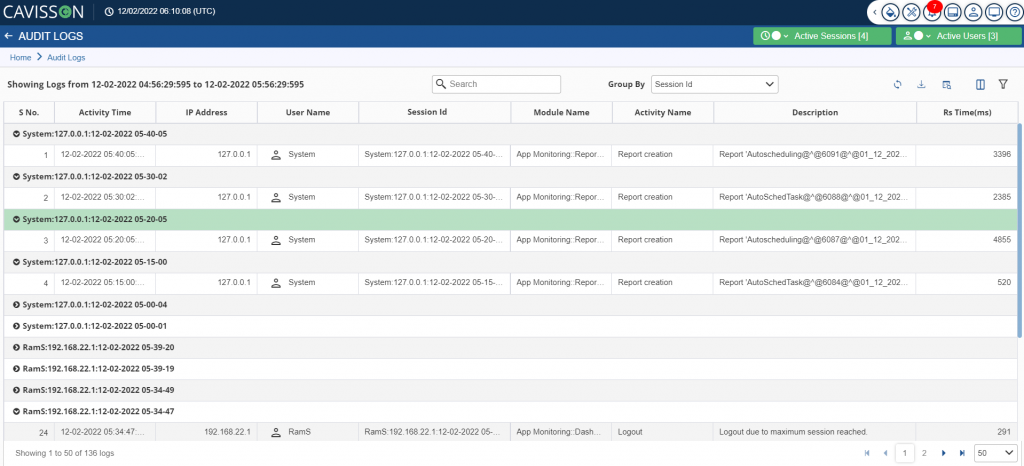
There are following options in the audit logs window which are mentioned below:
- Columns Selection: You can select the columns to be displayed on the UI from the Toggle Columns drop-down list.
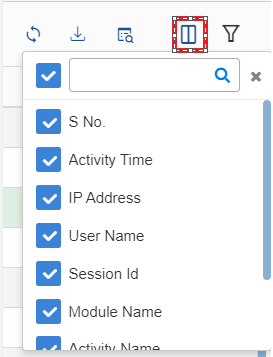
- ‘Group by’ Columns: In addition, there are various options to select the “Group by” functionality, such as session Id, activity name, activity time, IP, module name, and user name. The records are segregated based on the selected Group by option.
Example: Group by Session ID
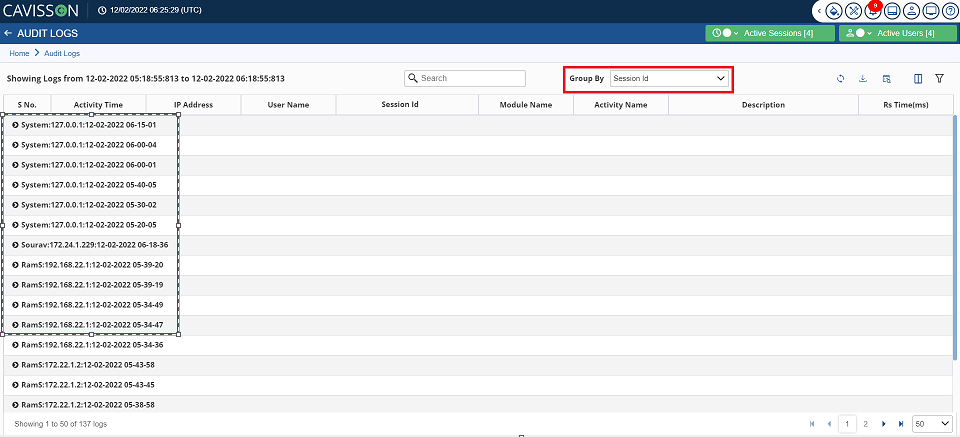
Example: ‘Group By’ IP Address
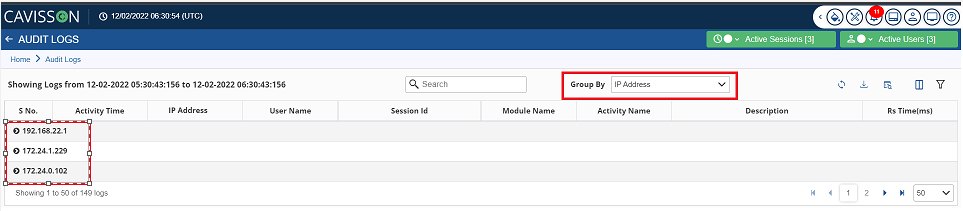
Download Report
You can download the Audit logs (the logs of user activity performed in dashboard) in three formats – PDF, Word, Excel. To download the report, click on the Download ![]() icon.
icon.

Other Actions
SR No. | Action/Button | Description |
1 | To search a record | |
2 | To refresh the Audit log list | |
3 | Toggle filter for columns. The data is filtered based on the text provided for the columns. | |
4 | With the Advanced filters option, you can filter the records based on the time period. You can also include active/inactive sessions with this option. |
Active Session
Active session indicates the number of sessions which are currently active. In active session, there are following two fields:
- Session Started At: This field shows the time at which the session was started.
- Session Started By: This field shows the Server Name and IP from where the session was started.
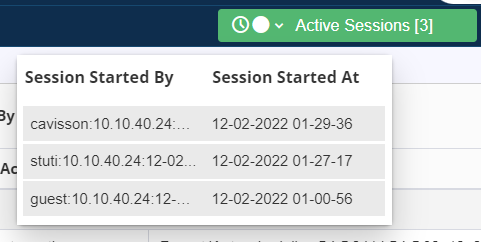
Active User
Active user indicates the number of users which are currently active. In active user, there are following two fields:
- User Name: This field shows the name of the active user.
- Last Login Time: This field shows the last login time of the user.