Reactive replay is the replay of access log data based on the session id provided in the request. Initially, raw data files/access log files are required, which are provided by user. These files are further processed by Data Processor. This processor captures raw files as input, processes the data and saves it in a shared memory. It also creates correlation services corresponding to that data in High Performance Daemon (SERVICE VIRTUALIZATION SERVER) correlation directory. Data manager arranges the data saved in shared memory according to session ids. Responses are mapped corresponding to different session ids.
Service Virtualization captures the data from shared memory as input and provides to SERVICE VIRTUALIZATION SERVER. Now, SERVICE VIRTUALIZATION SERVER replays the processed data. At run time, Service Virtualization identifies the requests type. If the request is identified as reactive replay, Service Virtualization captures the session id in request to find corresponding response in the processed data and serves the response to client. Protocols used in reactive replay are HTTP and HTTPS.
Working with Data Processor
To open the Data Processor section, go to Reactive Replay menu and click the Data Processor menu item. The Service Virtualization – Data Processor window is displayed.
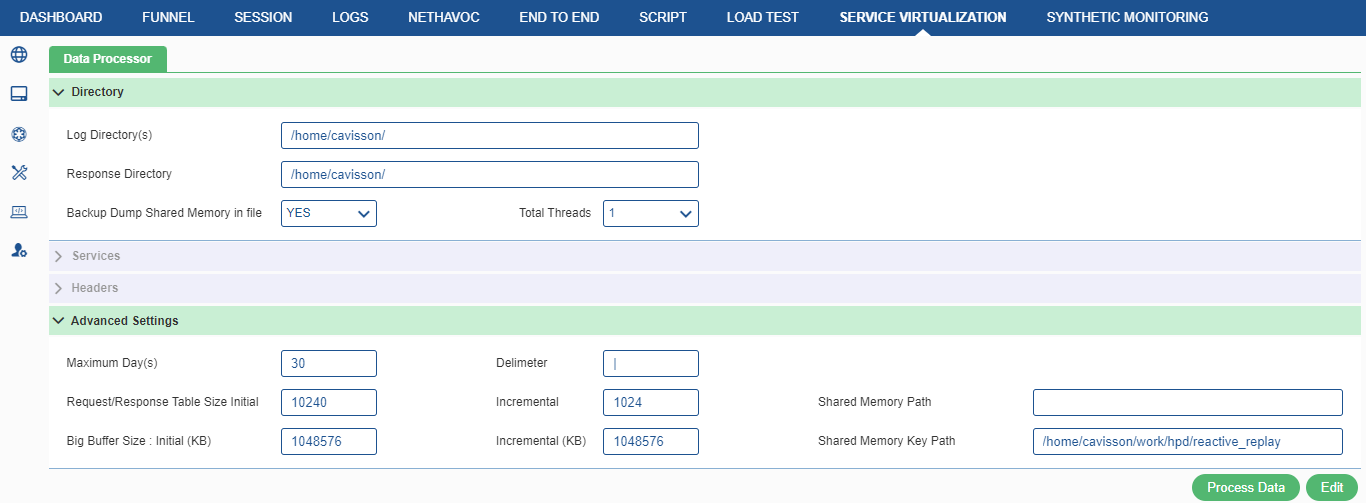
Some details are pre-configured for the data processor, such as log directory, response directory etc. User can edit these details and all other details (Services and Headers) by clicking the Edit button first. On clicking the Edit button, the details are displayed in editable mode.
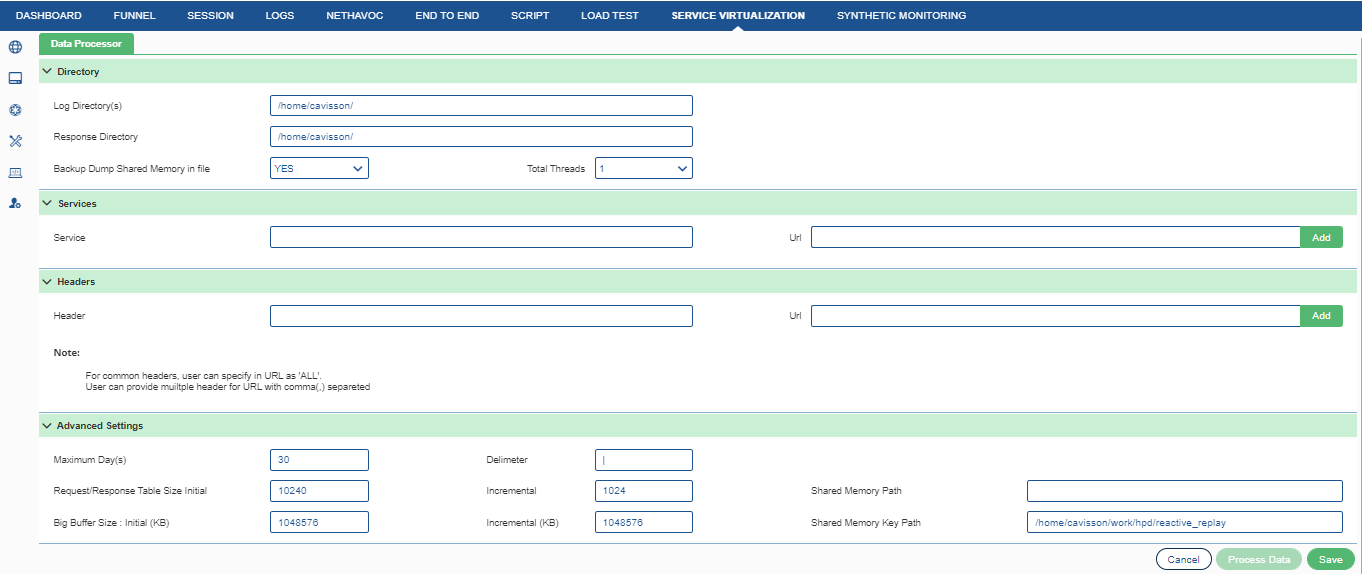
Directory
Some details are pre-configured for the data processor, such as log directory, response directory etc. User can edit these details and all other details (Services and Headers) by clicking the Edit button first.
- Log Directory: Directory from where data processor captures the log data for processing.
- Response Directory: After processing, the response is provided at the response directory.
- Backup dump shared memory in file:To create a backup in shared memory, select ‘Yes’ from the drop-down list.
- Total Threads: Select the Total Threads from the drop-down list. It denotes the number of threads to be created during the processing of the access log file. It can range from 1 to 32. Default value is 1.
Services
Here, user needs to provide a service name for a particular URL. To do this, go to the Services sub-section, enter the URL, specify the service name, and click the Add button. The service gets added in the services list.

To delete an already added service, click the delete button corresponding to the service. The service gets deleted from the list.
Headers
Here, user can add headers in the response. To do this, go to the Headers sub-section, specify the header details in Name: Value format, specify the URL, and click the Add button.

To delete an already added header, click the delete button corresponding to the header. The header gets deleted from the list.
For common headers, user can specify in URL as ‘ALL’. User can provide multiple header for URL with comma(,) separated |
Advanced Settings
Here, in this section, user can configure some advance settings for data processor. To perform the advance settings, go to Advanced Settings, sub-section:

There are following labels under this:
- Maximum Day(s): It denotes the maximum number of days for which the log files can be processed.
- Request/Response Table Size: It denotes the chunk size for intermediate request/response tables. User needs to provide the following details.
- Initial: It is the initial file size. By default, it is 1024 KB.
- Incremental: It is the incremental to the initial file size in KB. By default, it is incremented by 1024 KB.
- Big Buffer Size: It denotes the chunk size of big buffer used. User needs to provide the following details.
- Initial: It is the initial buffer file size. By default, it is 1048576 KB.
- Incremental: It is the incremental to the initial file size. By default, it is 1048576 KB.
- Delimeter: It is the separator between two fields of the raw files. Default is pipe delimeter (|).
- Shared Memory Path: It denotes the shared memory data path.
- Shared Memory Key Path: It denotes the shared memory key path. The Default path is /var/www/Service Virtualization Server/reactive_replay.
Working with Data Manager
In this section, we are describing how the processed data is managed by data manager and how it can be provided to shared memory and backup files. To go to the data manager section, go to Reactive Replay tab, and click the Data Manager option. The Service Virtualization – Data Manager window is displayed.
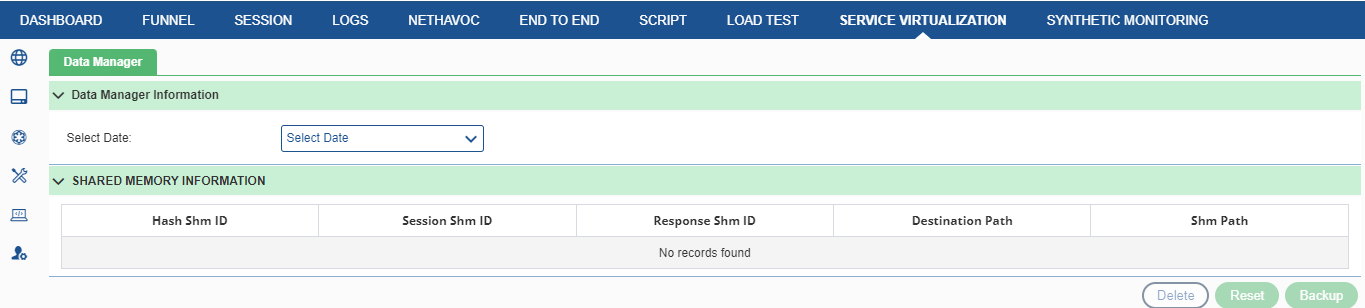

Following information is displayed on shared memory for the selected date:
- Hash Shm ID: This denotes the hash table shared memory ID.
- Session Shm ID: This denotes the session table shared memory ID.
- Response Shm ID: This denotes the response table shared memory ID.
- Destination Path: This denotes the destination path where the output file is stored
- Shm Path: This denotes the shared memory data path.