Overview
This guide explains how to connect Cavisson Real User Monitoring (RUM) session data with Qualtrics surveys. By doing this, you can capture end-user feedback directly within the context of their RUM session, allowing for deeper behavioral insights and correlation of survey responses with actual user journeys.
Qualitrics Integration Steps
Step 1: Pass Cavisson Session Data into Surveys
Using Website / App Feedback Projects
If your Qualtrics account includes Website or App Feedback projects, you can configure intercepts to automatically send Cavisson session details into a survey. Intercepts act as the link between your survey and your website, and they can be customized extensively.
- Open your intercept and proceed to the Embedded Data step.
Add a new embedded data field, for example: cavSessionURL - In the JavaScript configuration, use:
window.CAVNV && window.CAVNV.getReplayURL()
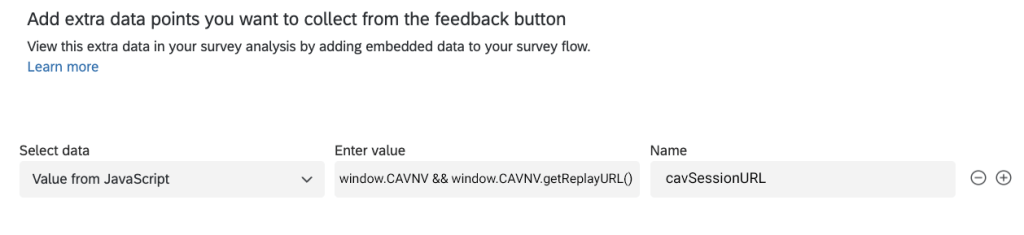
3. This will populate the session replay URL from Cavisson RUM.
4. Save and publish the intercept.
Step 2: Configure Survey to Capture Session Context
Next, configure the survey project so it can recognize and store Cavisson session identifiers when the survey is triggered.
Set up incoming embedded data
- Open the survey project and navigate to the Survey Flow.
- At the start of the flow, add an Embedded Data block (if not already present)
- Create fields such as:
- cavSessionURL
Leave these blank so that their values are passed dynamically from the survey URL.
- cavSessionURL

These session identifiers will now be stored along with each survey response.
Add Cavisson RUM capture code into the survey
Qualtrics JFE surveys are single-page applications, so you need to ensure the Cavisson RUM tag is initialized on the survey page.
- Open the first question of your survey.
- In the side panel, click Edit Question → Question Behavior → Add JavaScript.
Insert the Cavisson RUM script snippet into the addOnload function:
Qualtrics.SurveyEngine.addOnload(function () {
// Replace with your Cavisson RUM snippet without <script> tag
[YOUR CAVISSON RUM SNIPPET HERE]
}
3. If there’s existing logic, merge the Cavisson snippet into the function.
Step 3: Push Survey Results into Cavisson
Once the Cavisson tag is active on the survey, you can also send survey responses back into Cavisson RUM for advanced analytics and correlation with the captured session replay.
Example: Capture NPS (Net Promoter Score) and push to Cavisson
When an NPS question is placed at the end of the survey, you can capture its response and send it to Cavisson as a custom variable or custom event.
Qualtrics.SurveyEngine.addOnPageSubmit(function(type)
{
// This is the last page, so submit a custom event for the survey with the NPS score
if(type == ‘next’) {
let eventProps = {};
let selected = this.getSelectedChoices();
if (selected.length > 0) {
let nps = parseInt(selected[0]);
CAVNV.cav_nv_log_event(‘Qualtrics NPS’, {nps});
CAVNV.cav_nv_log_customMetrics(‘Qualtrics NPS’,{nps});
}
}
This way, you can search and filter RUM sessions based on survey outcomes, link responses to exact user journeys, and enrich user feedback analysis.
Summary
By following these steps, Cavisson RUM and Qualtrics can be tightly integrated:
- Pass Cavisson session details into the survey via intercepts.
- Configure the survey to capture and associate with Cavisson sessions.
- Push survey responses back into Cavisson for end-to-end correlation.
This integration provides a powerful mechanism to understand not only what users say in surveys but also what they actually experienced during their sessions.